How to use DESCRIBE TABLE in BigQuery?
BigQuery is a powerful tool for handling large-scale data analysis and management. One of its key features is the "DESCRIBE TABLE" command, which allows you to quickly understand the structure of any table in your database. Whether you’re working with massive datasets or just starting with BigQuery, knowing how to describe a table can help you write efficient queries and manage your data effectively.
In this article, we’ll dive into the basics of BigQuery, explore the "DESCRIBE TABLE" command, and look at practical examples that can simplify your data work.
Understanding the Basics of BigQuery
Before we get into the "DESCRIBE TABLE" command, let's start with a brief overview of BigQuery. BigQuery is a fully-managed, serverless data warehouse provided by Google Cloud. It allows users to store and analyze large volumes of structured and semi-structured data using SQL queries. With BigQuery, data professionals can focus on analyzing data without worrying about managing infrastructure.
What is BigQuery?
BigQuery is designed for scalability and high performance. It can handle petabytes of data, allowing you to run fast queries on large datasets. It also integrates seamlessly with other Google Cloud services, making it a go-to tool for data analytics.
Importance of DESCRIBE TABLE in BigQuery
When working with large datasets, it's crucial to understand the structure of the tables you're querying. The "DESCRIBE TABLE" command in BigQuery gives you detailed information about the columns, data types, and other properties of a table. This helps you design efficient queries and understand the data you're working with.
For example, let’s say you have a table containing customer information. By using the "DESCRIBE TABLE" command, you can quickly view the structure of the table, such as the column names, data types, and whether they accept null values. This allows you to make better decisions when writing queries.
SQL Example: Running DESCRIBE TABLE
Here’s how you can use the "DESCRIBE TABLE" command to explore the structure of a table in BigQuery:

This will return details like column names, data types, and whether the columns allow null values. For example, if you have a table named customers in a dataset called sales_data, the command would look like this:

The output will show information like:
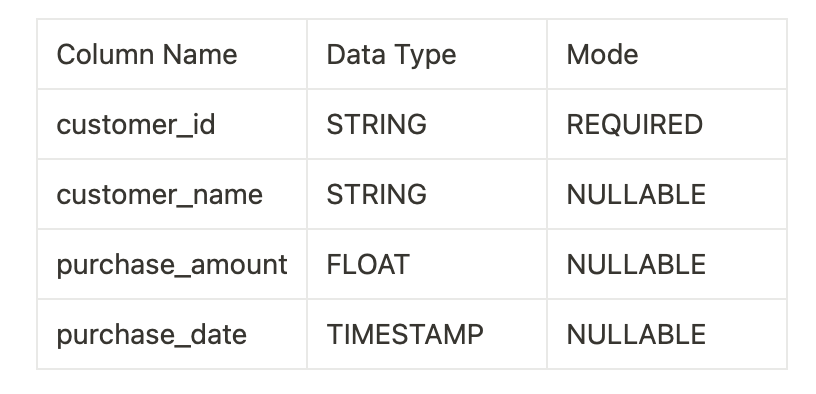
This table helps you understand what data is stored in each column and whether it’s required or can be left empty.
Setting Up Your BigQuery Environment
Before running commands like "DESCRIBE TABLE," you need to set up your BigQuery environment.
Step 1: Creating a BigQuery Project
First, create a BigQuery project in the Google Cloud Console. Navigate to BigQuery, click on "Create Project," and follow the prompts. Make sure to enable the BigQuery API for your project. This project will serve as a workspace where you can store and analyze data.
Step 2: Configuring the BigQuery API
Once your project is created, enable the BigQuery API in the Google Cloud Console. This allows you to access BigQuery programmatically and run commands like "DESCRIBE TABLE."
Deep Dive into DESCRIBE TABLE Command
Let’s break down the syntax of the "DESCRIBE TABLE" command and explore its various parameters.
Syntax and Parameters of DESCRIBE TABLE
The basic syntax of the "DESCRIBE TABLE" command is straightforward:
DESCRIBE dataset_name.table_name;

You can also customize the output format. For example, to get the schema information in JSON format, you can use:

This is helpful when you need to parse the output programmatically.
SQL Example: DESCRIBE TABLE with JSON Format
If you want to describe the customers table and return the output in JSON format, you would use:

This will return the table information as a JSON object, making it easier to integrate with your applications or tools.
Reading the Output of DESCRIBE TABLE
The output of the "DESCRIBE TABLE" command provides key details about the table’s structure:
- Column Name: The name of each column in the table.
- Data Type: The type of data stored in each column (e.g., STRING, INTEGER, TIMESTAMP).
- Mode: Indicates whether the column is required (
REQUIRED), can have null values (NULLABLE), or contains repeated values (REPEATED).
Practical Applications of DESCRIBE TABLE in BigQuery
Data Analysis with DESCRIBE TABLE
The "DESCRIBE TABLE" command helps you better understand your data before performing analysis. Knowing the structure of the data ensures that you write accurate queries, join tables correctly, and avoid errors during analysis.
For example, let’s say you're working with a sales dataset. By using the "DESCRIBE TABLE" command, you can check which columns contain customer IDs, transaction dates, and purchase amounts. With this information, you can write SQL queries to filter, group, and aggregate the data for your analysis.
SQL Example: Using DESCRIBE TABLE for Analysis
Before analyzing your sales data, you can describe the table to get a clearer view of its structure:

After understanding the structure, you can run queries like:

This query aggregates the total amount spent by each customer, thanks to the insights provided by the "DESCRIBE TABLE" command.
Data Management and Optimization
By examining a table’s structure, you can identify opportunities to optimize your data. For example, if a column is no longer in use, you might decide to remove it to reduce storage costs and improve query performance.
Additionally, understanding the data types and distribution of values can help you optimize queries and reduce execution time.
Troubleshooting Common Errors
While using the "DESCRIBE TABLE" command, you may encounter errors such as "table not found" or "insufficient permissions." These errors often result from incorrect table names or missing access rights. Always double-check your syntax and ensure that you have the right permissions.
Tips for Avoiding Errors
- Check Permissions: Ensure you have the right access to the dataset and table.
- Verify Table and Dataset Names: Make sure the table and dataset names are correct.
- Use Descriptive Comments: When creating tables, use comments to make the structure easier to understand later.
Conclusion
The "DESCRIBE TABLE" command is an essential tool for understanding the structure of tables in BigQuery. Whether you’re optimizing queries or performing data analysis, this command helps you make informed decisions by providing detailed insights into your dataset. By mastering the use of this command, you can improve your data management processes and troubleshoot any issues that arise during your work.
CastorDoc is an AI assistant powered by a Data Catalog, leveraging metadata to provide accurate and nuanced answers to users.
For more efficient querying and advanced SQL management, our SQL Assistant streamlines query creation, accelerates debugging, and ensures your queries are impactful and enduring—no matter your skill level. Elevate your SQL game - Try CastorDoc today.
Get in Touch to Learn More



“[I like] The easy to use interface and the speed of finding the relevant assets that you're looking for in your database. I also really enjoy the score given to each table, [which] lets you prioritize the results of your queries by how often certain data is used.” - Michal P., Head of Data




.png)