Installing MySQL on Any Platform: Windows, macOS, and Linux Setup Guide
Discover a comprehensive guide to installing MySQL on any platform, whether you're using Windows, macOS, or Linux.
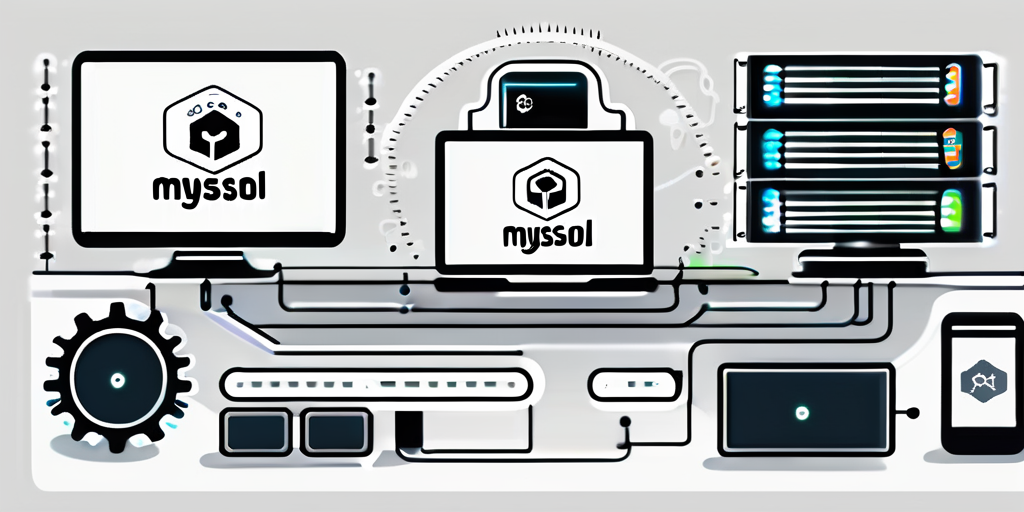
Understanding MySQL and Its Importance
MySQL is one of the most popular open-source relational database management systems (RDBMS) available today. Developed in the mid-1990s, it is widely used for managing and organizing data, allowing for the efficient retrieval and storage of information. Understanding MySQL is crucial for developers and administrators who require a reliable database solution that can scale with their applications.
The importance of MySQL lies in its flexibility and robustness. It offers various features that make it suitable for a wide range of applications, from small web applications to large-scale enterprise solutions. Its support for different storage engines, like InnoDB and MyISAM, allows users to optimize for different use cases, enhancing performance and reliability.
What is MySQL?
MySQL is an open-source RDBMS that uses Structured Query Language (SQL) to manage databases. It enables users to create, read, update, and delete data efficiently. MySQL is compatible with many operating systems and platforms, making it a versatile choice for developers and data scientists.
Designed for speed and reliability, MySQL can handle large datasets and complex queries without sacrificing performance. It is often used in conjunction with web development languages like PHP, Python, and Java, allowing for the creation of dynamic and interactive applications. Furthermore, MySQL's integration with various frameworks and content management systems, such as WordPress and Joomla, has made it a cornerstone for web development, enabling developers to build robust applications with ease.
Key Features of MySQL
- High Performance: MySQL is optimized for speed, providing rapid access to data and efficient storage solutions.
- Scalability: It can handle large quantities of data seamlessly, making it ideal for both small and enterprise-level applications.
- Open Source: MySQL is available for free, allowing developers to modify and enhance it according to their needs.
- Data Security: It provides robust security features, including user authentication and data encryption.
- Community Support: Being open-source, it has an extensive user community that contributes to its continuous development and troubleshooting.
In addition to these features, MySQL also supports advanced functionalities such as replication, which allows for data redundancy and improved availability. This is particularly beneficial for businesses that require high uptime and disaster recovery solutions. With replication, data can be mirrored across multiple servers, ensuring that even in the event of a failure, the information remains accessible. Moreover, MySQL's support for stored procedures and triggers enhances its capability to perform complex operations and automate tasks, further streamlining database management.
Another noteworthy aspect of MySQL is its comprehensive set of tools for monitoring and optimization. Tools like MySQL Workbench provide a graphical interface for database design, querying, and performance tuning. These tools empower developers and database administrators to visualize their data structures, analyze query performance, and make informed decisions to enhance the overall efficiency of their databases. This level of accessibility and control makes MySQL not just a database solution, but a powerful ally in the development and management of data-driven applications.
Pre-Installation Requirements for MySQL
Before installing MySQL, it is essential to ensure your system meets specific requirements. This section outlines the necessary system and software requirements for a successful installation on various platforms.
System Requirements
The system requirements may vary based on the operating system you are using. Here are the general system requirements for MySQL:
- Processor: Minimum 1 GHz (32-bit or 64-bit)
- Memory: Minimum 2 GB RAM
- Storage: At least 1 GB of available disk space for installation
- Network: Active internet connection for downloading and updating MySQL components
It is advisable to have adequate resources beyond these minimum requirements for optimal performance, especially if you plan to run large databases or support multiple users. For instance, if you anticipate handling complex queries or large datasets, upgrading to a multi-core processor and increasing RAM to 8 GB or more can significantly enhance performance. Additionally, consider using SSDs instead of traditional hard drives, as they offer faster read and write speeds, which can lead to quicker database operations and improved overall efficiency.
Software Requirements
In addition to hardware requirements, certain software prerequisites should be in place before you start the MySQL installation process:
- Operating System: Windows 7 or higher, macOS High Sierra or later, various Linux distributions (Ubuntu, CentOS, etc.)
- Java: Certain MySQL tools may require Java to be installed on your machine.
- Compilers and development tools: For Linux installations, having compilers is important to compile certain components.
Furthermore, it is crucial to ensure that your operating system is updated to the latest version to avoid compatibility issues. Keeping your system's libraries and dependencies current can also prevent potential problems during installation. If you are using a Linux distribution, consider checking the package manager for any MySQL-related packages that may already be installed, as this can save time and streamline the installation process. Additionally, for users planning to integrate MySQL with other software, such as web servers or application frameworks, verify that those systems are compatible with the version of MySQL you intend to install.
MySQL Installation on Windows
Installing MySQL on Windows is a straightforward process. The MySQL Installer provides a user-friendly interface to facilitate the installation and setup.
Downloading MySQL Installer for Windows
Begin by visiting the official MySQL website. There, you will find the MySQL Installer available for Windows. Make sure to choose the appropriate version based on your system architecture (32-bit or 64-bit).
Once you have downloaded the installer, locate the file on your system, and be prepared to initiate the installation process. It’s also advisable to check for any prerequisites, such as ensuring that your Windows version is compatible with the MySQL version you are downloading. This can help avoid potential issues during installation.
Running the MySQL Installer
Double-click the installer to launch it. The installation wizard will guide you through various steps, including license agreement acceptance and installation type selection (Developer Default, Server only, etc.). Choose the Developer Default option, which includes all necessary components.
Follow the prompts to proceed with the installation. The installer will automatically download any required files and set up the MySQL Server. During this process, you may also be prompted to install additional tools like MySQL Shell or MySQL Router, which can enhance your database management capabilities.
Configuring MySQL on Windows
Once the installation completes, you will need to configure MySQL. The configuration wizard will prompt you to set the root password, configure networking options, and choose additional features such as enabling the MySQL server as a Windows service. Be sure to remember the root password as you will need it to access your database later.
Upon completion, you can test the installation by accessing the MySQL Command Line Client or MySQL Workbench, both of which can be used to manage your databases. Additionally, it’s beneficial to familiarize yourself with the MySQL documentation available online, which provides extensive resources on how to optimize your database performance and troubleshoot common issues. With the right configurations and tools, you can harness the full power of MySQL to handle your data management needs effectively.
MySQL Installation on macOS
Installing MySQL on macOS is equally straightforward with the package installer. Follow the steps below to ensure a smooth installation process.
Downloading MySQL Package for macOS
Visit the official MySQL website and download the macOS package installer suited for your version of the operating system. Ensure that you choose the latest stable release for optimal performance and feature sets.
After downloading the package, locate it in your Downloads folder and double-click to begin the installation process.
Installing MySQL Using the Package Installer
The package installer will guide you through the installation process. Accept the default settings unless you have specific preferences. This includes choosing installation locations and automatically starting the MySQL server once the installation is complete.
Finally, the installer may provide an option to start MySQL as a macOS service. It is recommended to enable this for easier management and accessibility.
Configuring MySQL on macOS
Post-installation, you will need to configure MySQL. This involves setting the root password and creating user accounts as necessary through the MySQL Command Line or MySQL Workbench. Accessing the command line will require you to open the Terminal and enter the command for starting MySQL.
Once MySQL is running, you can check its status using the MySQL command line to ensure everything is functioning correctly.
MySQL Installation on Linux
For users on Linux, installing MySQL typically involves using the terminal, allowing for greater control and flexibility during the installation process.
Downloading MySQL Package for Linux
The first step is to download the appropriate MySQL package compatible with your Linux distribution. You can do this through the MySQL website or your distribution's package manager. For example, in Ubuntu, you can use:
sudo apt-get updateFollowed by:
sudo apt-get install mysql-serverInstalling MySQL Using the Terminal
After downloading the package, the installation process can be completed via terminal commands. During installation, you may be prompted to set up the root password and choose configurations such as default character set and storage engine.
It is essential to follow any additional prompts carefully to ensure a successful installation. Once installation is complete, you can start the MySQL service using:
sudo systemctl start mysqlConfiguring MySQL on Linux
After MySQL is installed, you will need to configure it by securing your installation. This can be done using the command:
sudo mysql_secure_installationThis will guide you through securing the root account, removing anonymous users, and disallowing remote root login, among other settings. Once complete, you can access the MySQL shell with:
mysql -u root -pThis marks a successful installation of MySQL on your Linux machine, allowing you to begin managing your databases.
Now that you've successfully installed MySQL and are ready to manage your databases, it's time to elevate your data governance and analytics capabilities with CastorDoc. CastorDoc integrates advanced governance, cataloging, and lineage features with a user-friendly AI assistant, making it an indispensable tool for businesses seeking to empower self-service analytics. Whether you're a data professional looking to streamline data management or a business user aiming to harness data insights, CastorDoc is designed to help you unlock the full potential of your data. Try CastorDoc today and experience a revolution in data accessibility and decision-making.
You might also like
Get in Touch to Learn More



“[I like] The easy to use interface and the speed of finding the relevant assets that you're looking for in your database. I also really enjoy the score given to each table, [which] lets you prioritize the results of your queries by how often certain data is used.” - Michal P., Head of Data




.png)
%202.png)

%202.png)

%202.png)
%202.png)
%202.png)

%202.png)
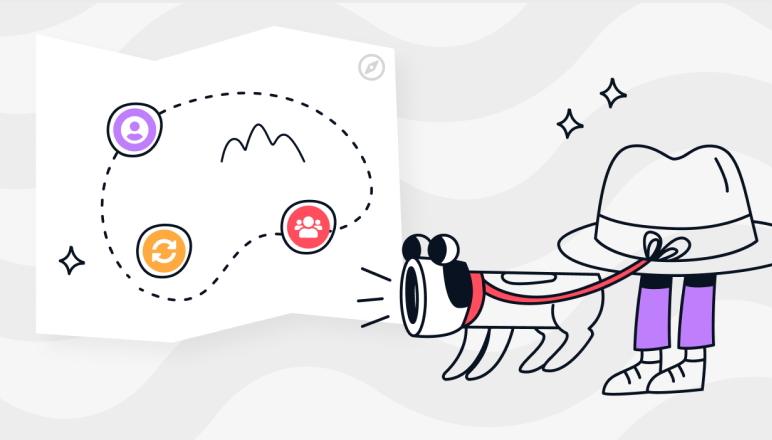

%202.png)

%202.png)


.png)

